Guide de configuration
Configurez vos identifiants API Mondial Relay et les paramètres de l'application
Prérequis
Avant de configurer l'application, assurez-vous d'avoir les éléments suivants :
- Compte Mondial Relay Pro : Un compte professionnel actif pour accéder aux identifiants API
- Identifiants API : Votre code magasin, clé privée, code marque et identifiants API2
- Informations commerciales : Détails de l'entreprise, adresse d'expédition et informations de contact
Étapes de configuration
Suivez ces étapes pour configurer votre application Mondial Relay avec vos identifiants de compte et préférences.
Accéder à la configuration
Pour configurer l'application, allez dans votre tableau de bord Wix → Applications → Étiquettes d'expédition Mondial Relay → Paramètres
Votre compte Mondial Relay
Configurez vos informations de compte Mondial Relay de base et le mode de collecte.
Identifiants Point Relais® et internationaux
Entrez vos identifiants Mondial Relay pour l'expédition nationale et internationale.
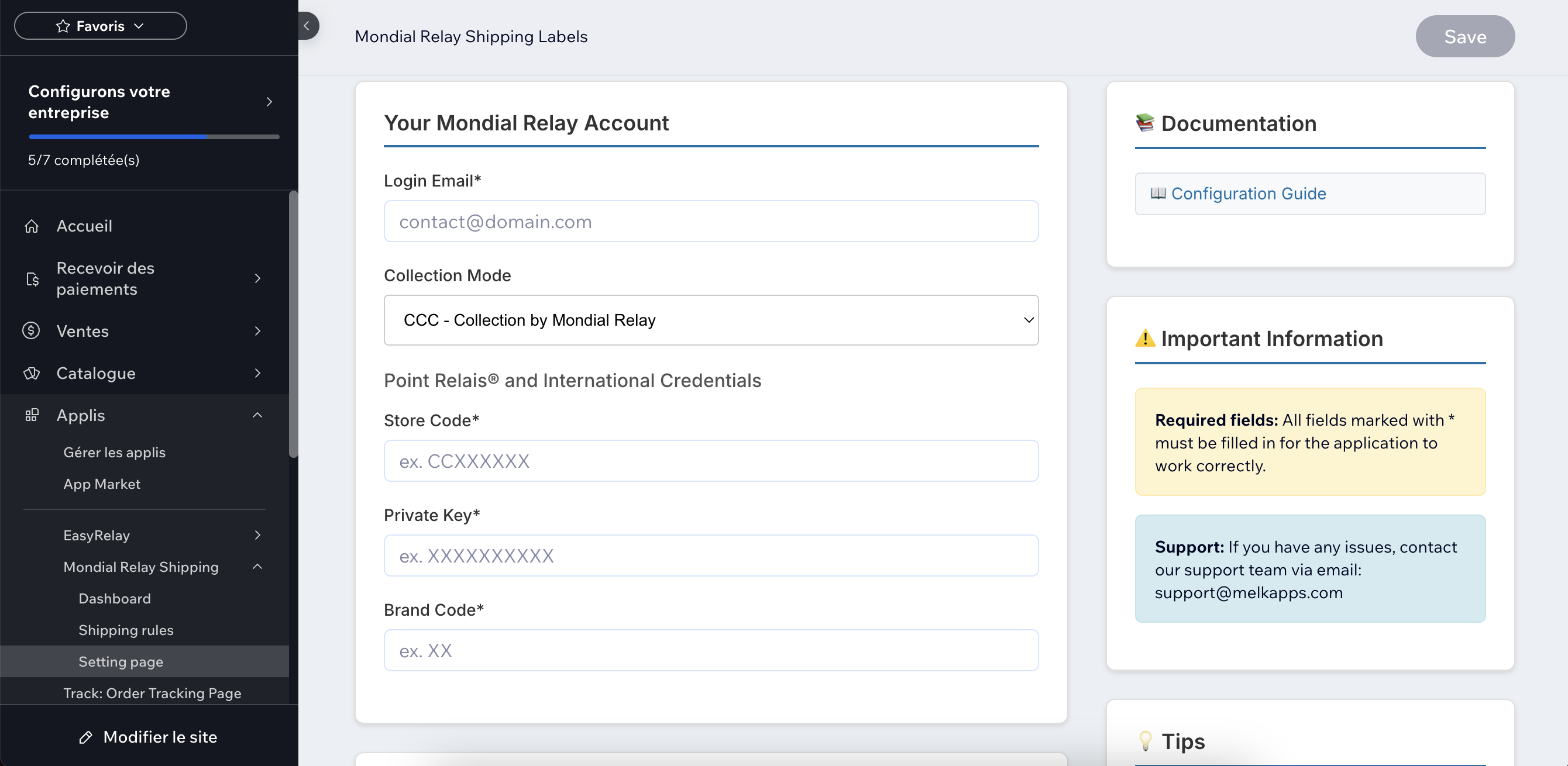
Identifiants API2 Mondial Relay
Configurez vos identifiants API2 pour les fonctionnalités d'intégration avancées.
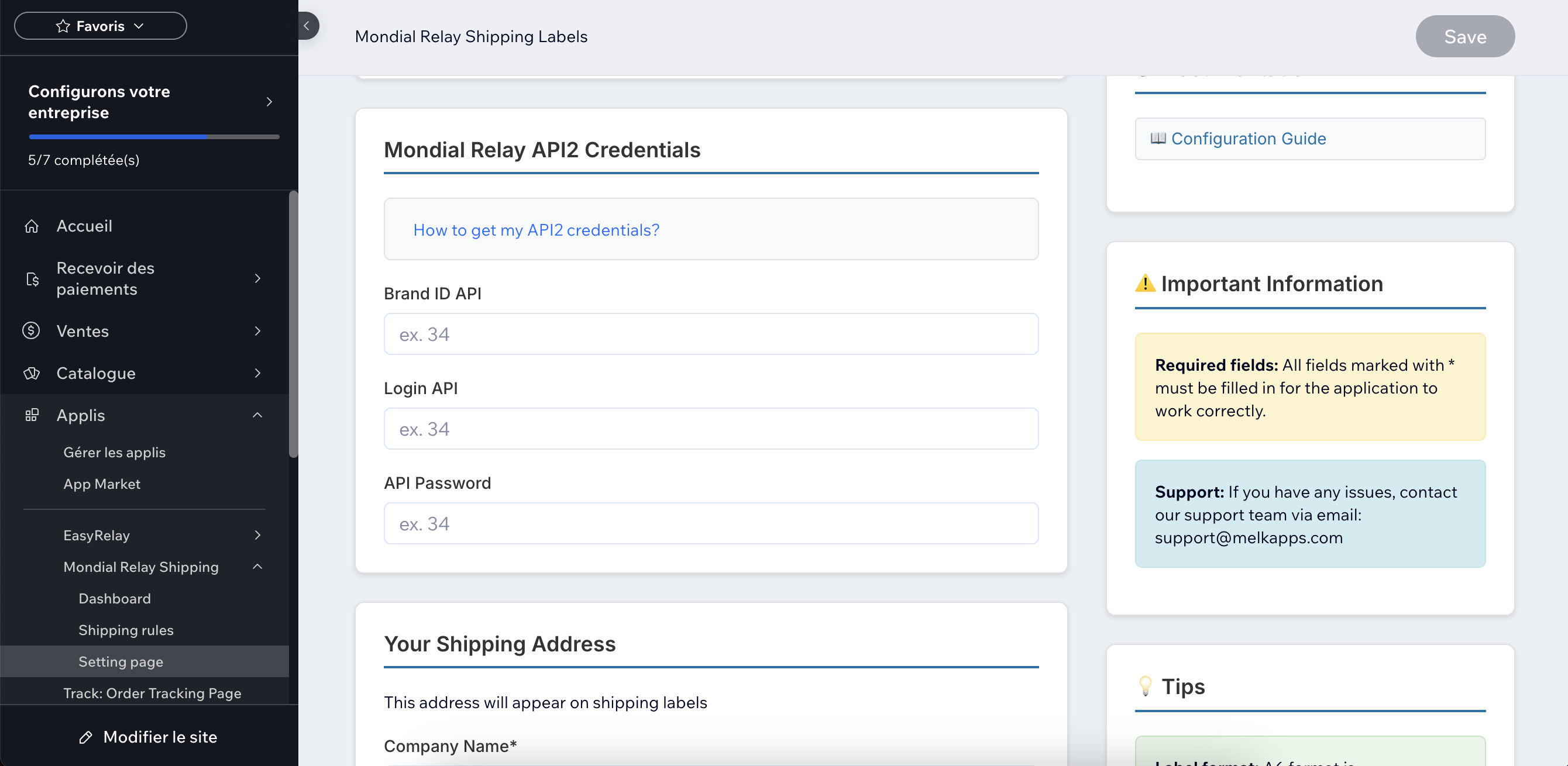
Votre adresse d'expédition
Configurez l'adresse de retour qui apparaîtra sur les étiquettes d'expédition.
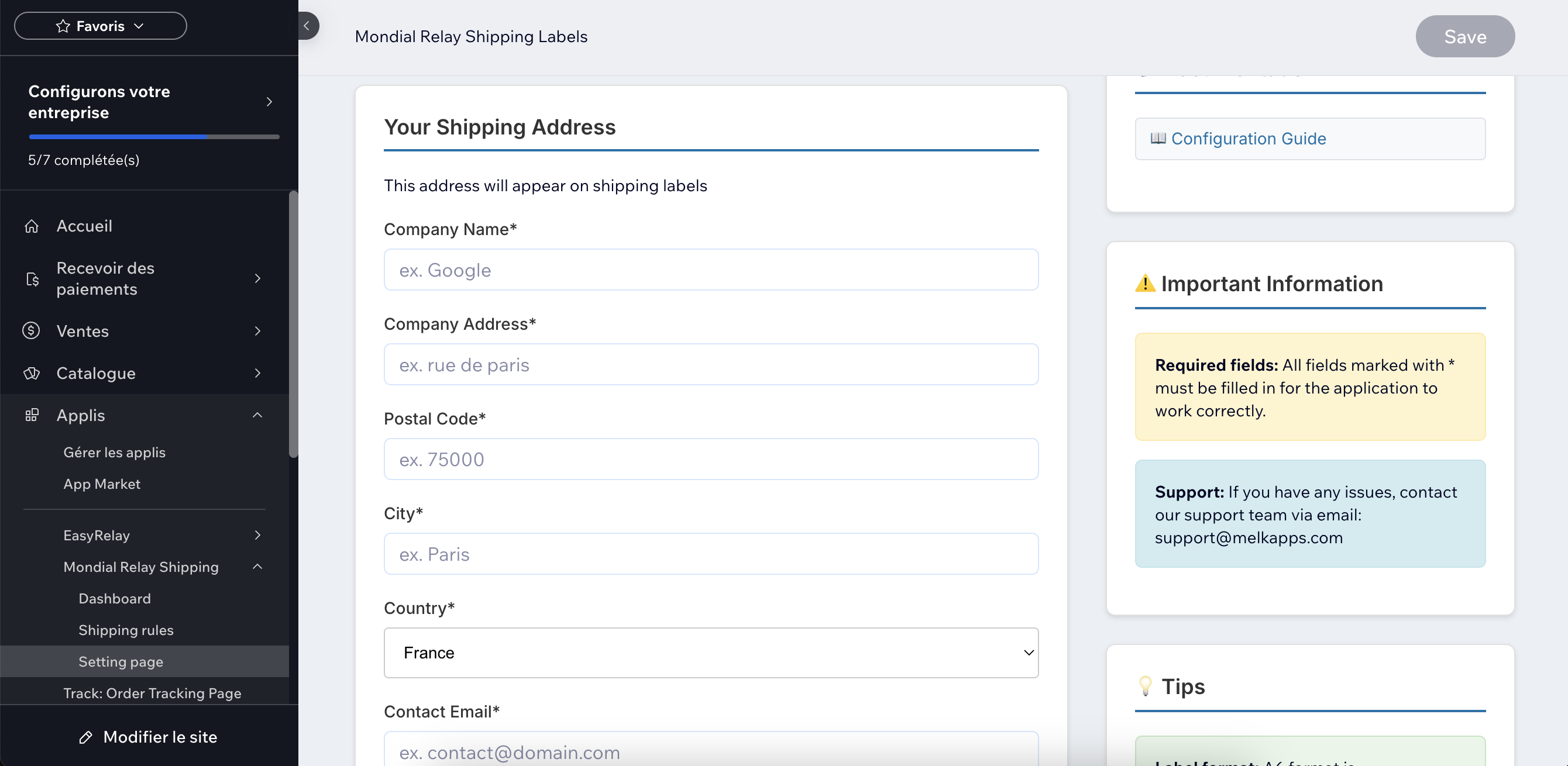
Paramètres de l'application
Configurez les paramètres avancés de l'application et les préférences.
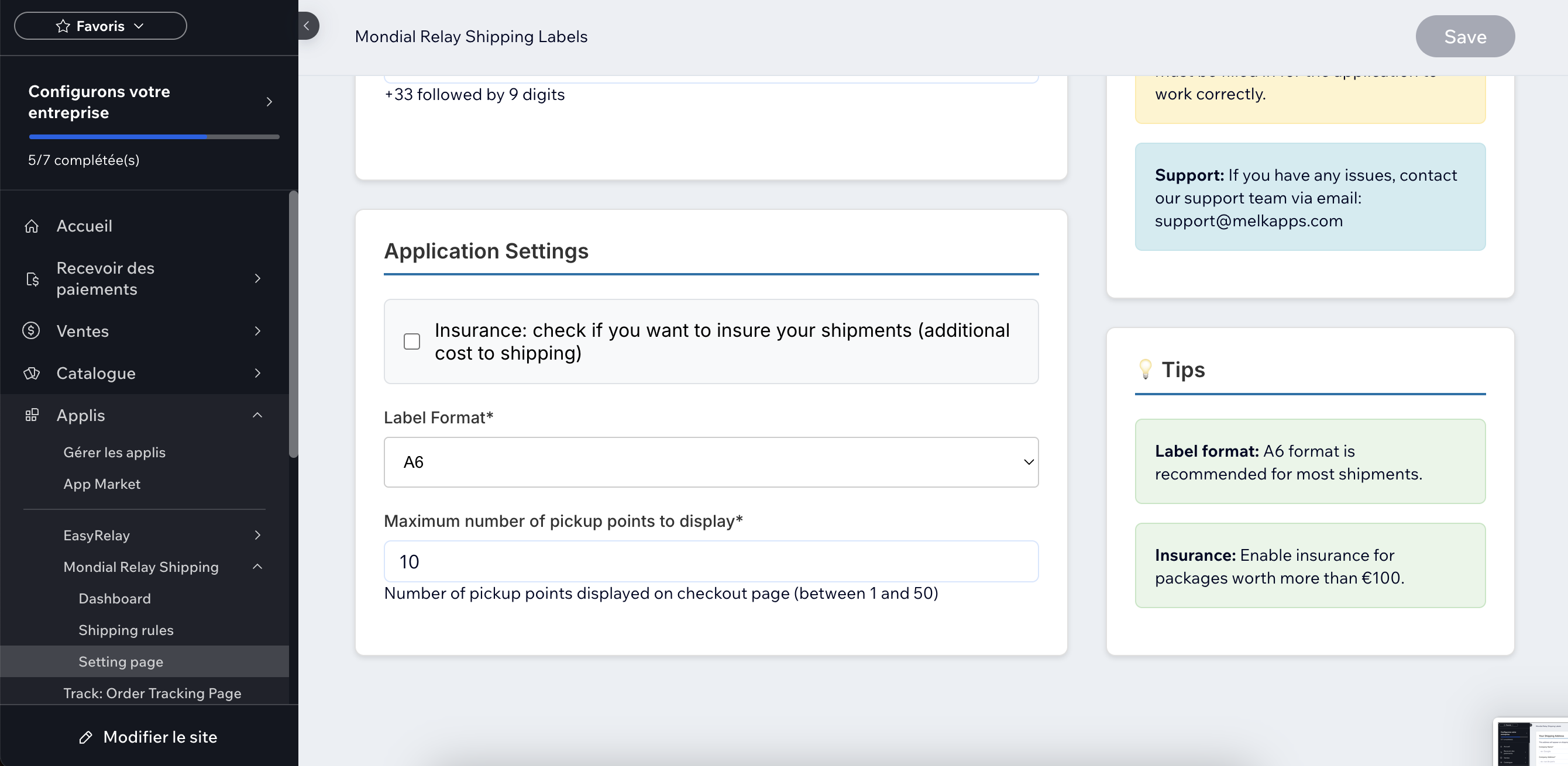
Notes importantes
Avis de sécurité
Gardez vos identifiants sécurisés : Ne partagez jamais vos identifiants API avec des personnes non autorisées. Ces identifiants donnent accès à votre compte Mondial Relay et peuvent être utilisés pour générer des étiquettes d'expédition.
Mode test
Utilisez d'abord les identifiants de test : Avant de passer en production, testez votre configuration avec l'environnement de test de Mondial Relay pour vous assurer que tout fonctionne correctement.
Quelle est la prochaine étape ?
Maintenant que votre application est configurée, vous pouvez commencer à générer des étiquettes d'expédition et gérer vos commandes.