Guide d'installation
Suivez ces étapes pour installer et configurer l'application Mondial Relay Wix en quelques minutes
Étapes d'installation
Suivez ces instructions étape par étape pour installer et configurer l'application Mondial Relay sur votre boutique Wix.
1
Installer l'application
Installez l'application Mondial Relay sur votre boutique Wix depuis le marché des applications.
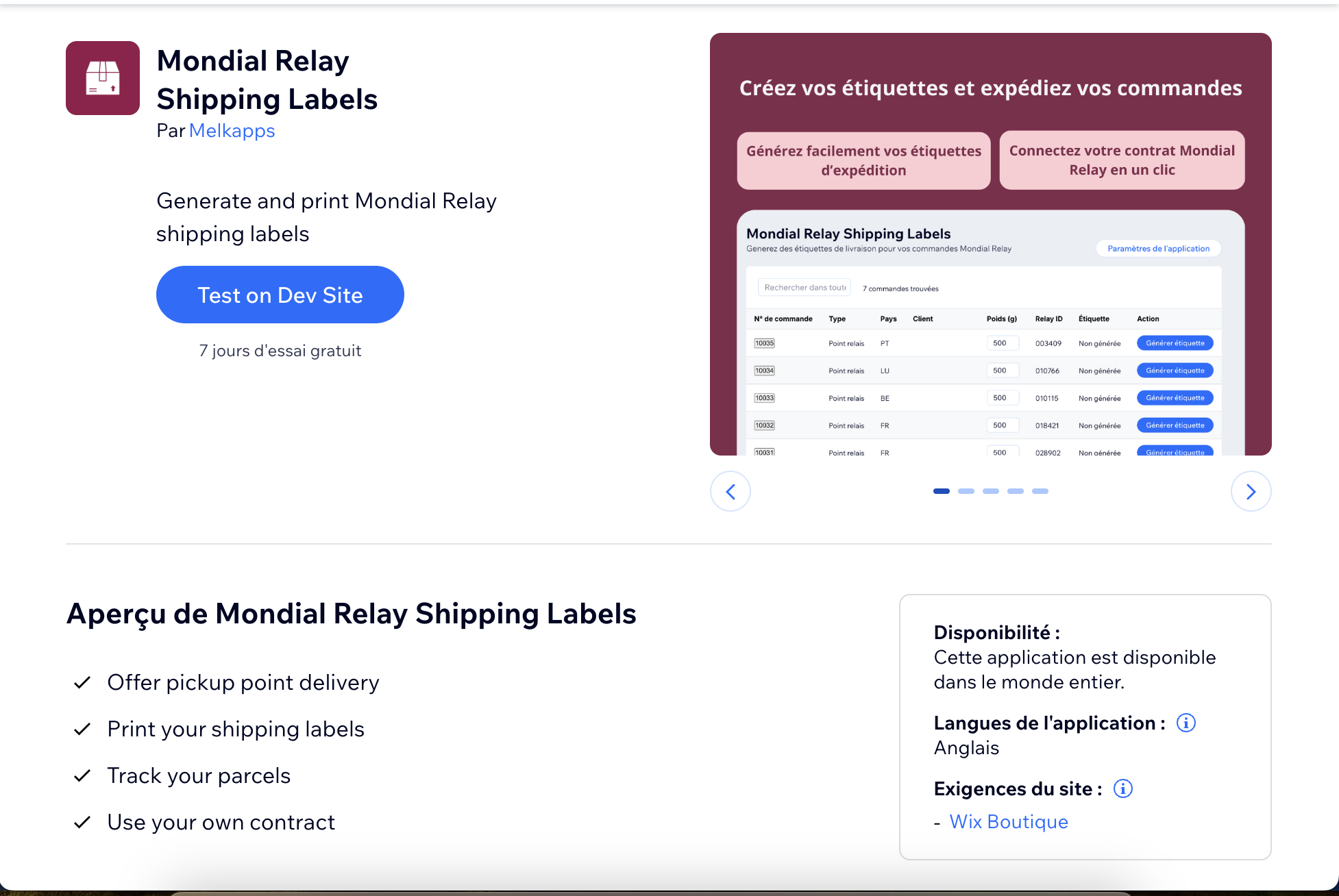
2
Configurer les paramètres d'expédition
Allez dans votre tableau de bord Wix → Paramètres → Expédition, livraison et exécution
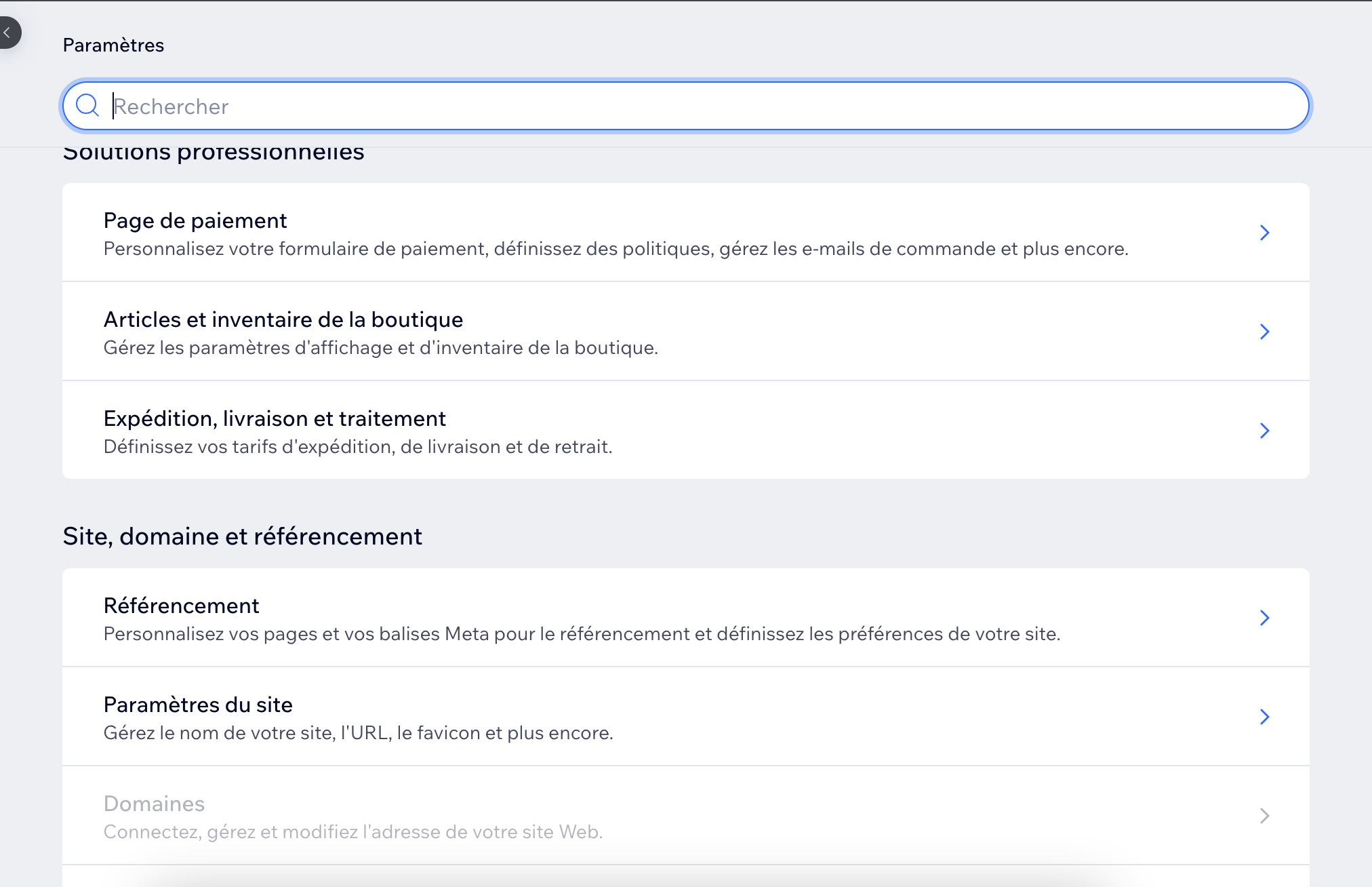
3
Créer une région d'expédition
Cliquez sur "+ Créer une région d'expédition" et configurez ce qui suit :
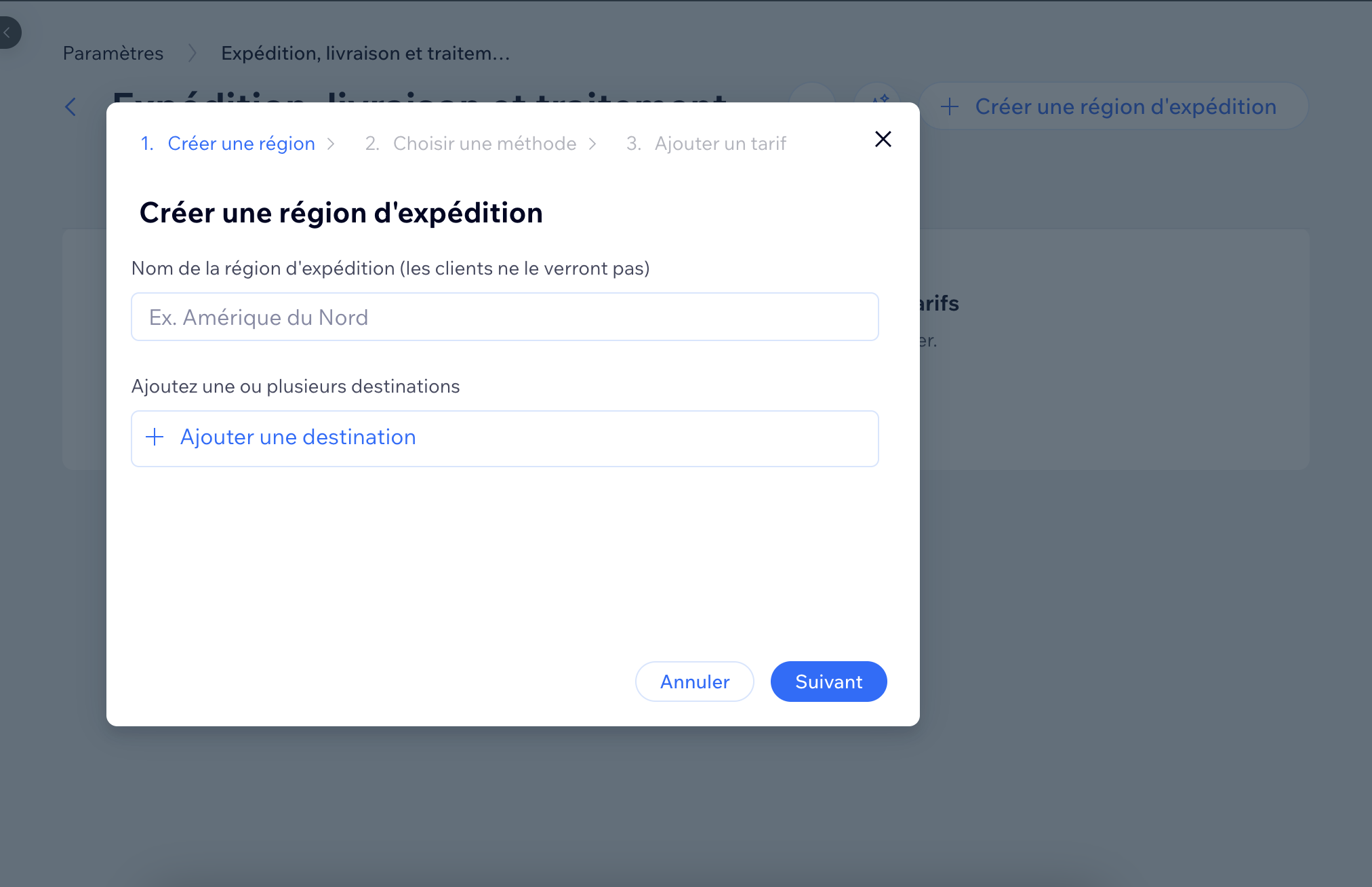
Nom de la région : Entrez un nom dans "Nom de la région d'expédition (les clients ne verront pas cela)"
Destinations : Ajoutez les pays suivants dans "Ajouter une ou plusieurs destinations" :
- France
- Belgique
- Espagne
- Italie
- Portugal
- Pays-Bas
Prochaines étapes : Cliquez sur "Suivant" puis "Annuler" pour fermer la fenêtre popup. Les tarifs d'expédition seront automatiquement configurés par l'application plus tard.
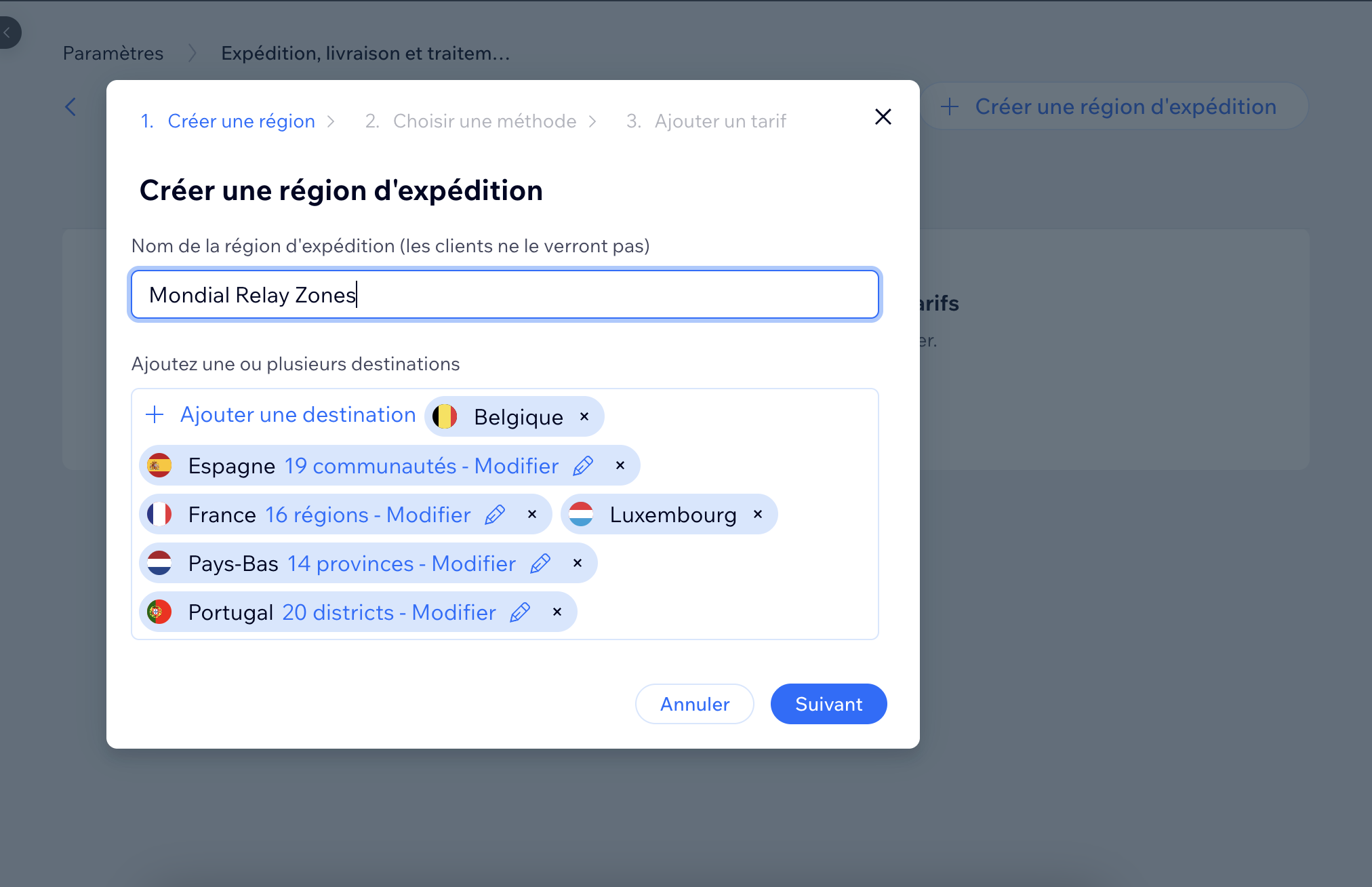
4
Activer l'application
Cliquez sur "Gérer vos applications" et activez l'application Étiquettes d'expédition Mondial Relay.
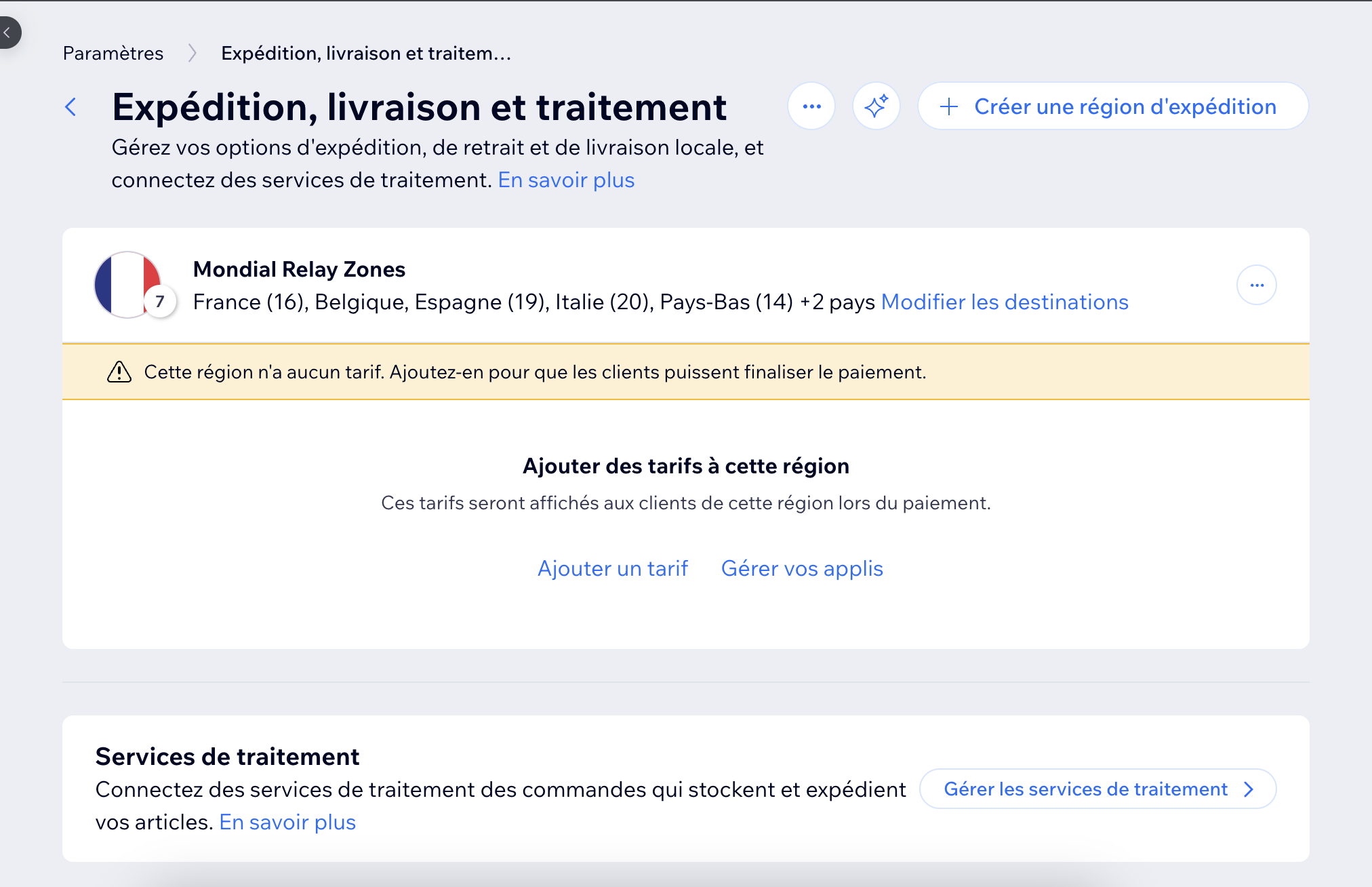
Action : Activez l'application "Étiquettes d'expédition Mondial Relay"
Enregistrer : Cliquez sur "Enregistrer" pour confirmer l'activation
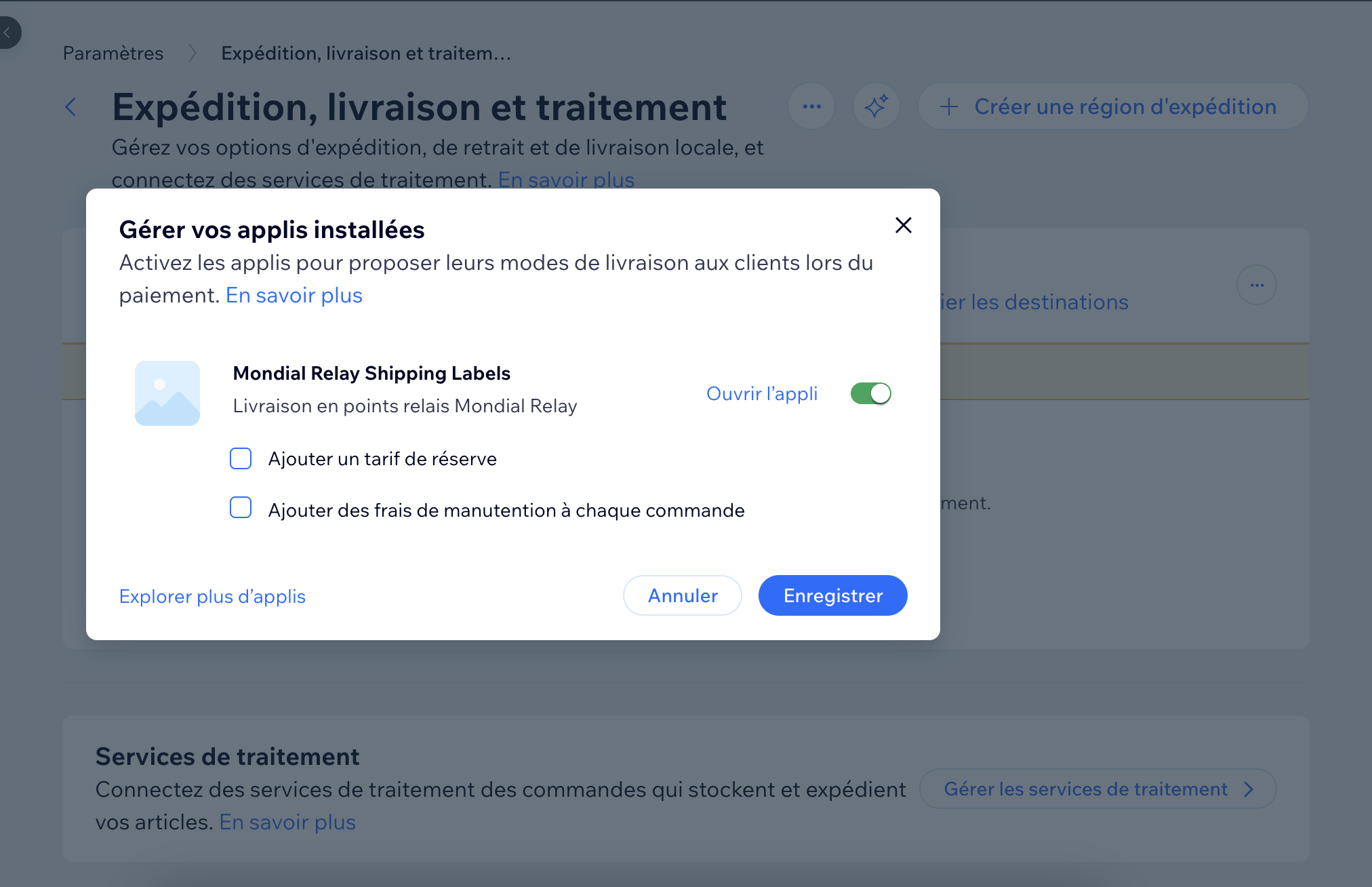
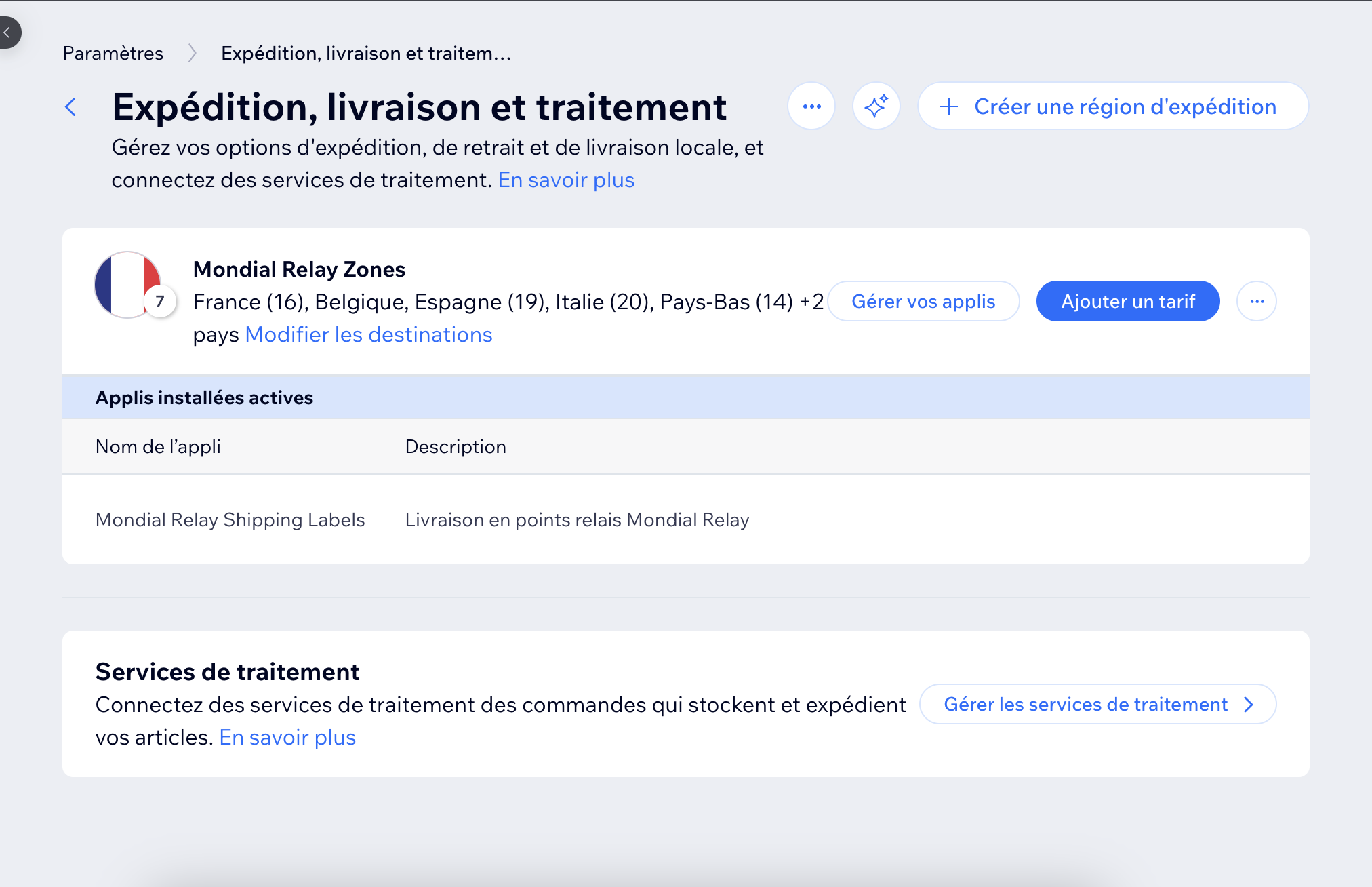
Quelle est la prochaine étape ?
Maintenant que l'application est installée, vous devez la configurer avec vos identifiants Mondial Relay.